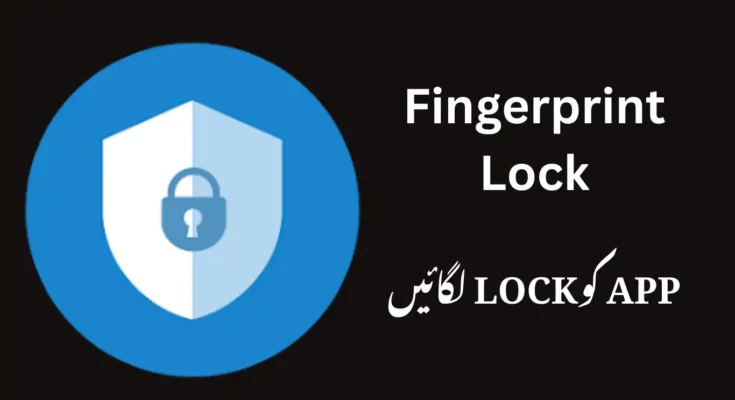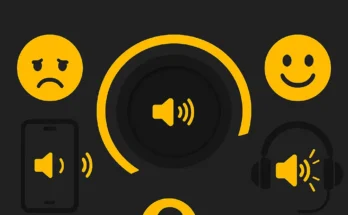In today’s world, privacy and security are paramount. With the proliferation of smartphones and the vast amount of personal data they store, it has become essential to protect sensitive information from prying eyes. Whether it’s banking apps, social media accounts, or personal photos, ensuring that your apps remain secure is a top priority for many users. One of the most efficient ways to do this is through the use of an app lock, which can be set up with a fingerprint. This simple yet highly effective security feature allows you to restrict access to specific apps on your smartphone, providing an added layer of protection.
In this comprehensive guide, we will explore what app locks are, how they work, the advantages of using fingerprint locks, the steps to set them up, and some of the best app lock apps available in the market today. By the end of this article, you’ll have a thorough understanding of app lock features and how you can leverage them to safeguard your data and privacy.
What Is an App Lock?
An app lock is a security feature that allows you to restrict access to certain apps on your smartphone or tablet. It prevents unauthorized users from opening and using apps that are locked, thereby protecting your private and sensitive data. App locks can be set up in various ways, including using passwords, PIN codes, pattern locks, or biometric features like fingerprints.
When you install an app lock on your phone, it typically asks for authentication (such as a password, PIN, or fingerprint) whenever someone tries to open the locked app. This ensures that even if someone else has physical access to your phone, they won’t be able to gain access to your private apps and data.
Why Use App Lock on Your Smartphone?
As the use of smartphones has become more ingrained in daily life, they have become hubs for personal information. From social media accounts to work-related documents, we rely on our phones for almost everything. But with this increased reliance comes the increased risk of privacy breaches.
Here are some reasons why you should consider using an app lock on your phone:
- Protection of Sensitive Information: The average smartphone contains a wealth of sensitive information, including banking details, private messages, photos, and personal documents. With an app lock, you can ensure that only authorized users can access these apps, preventing others from viewing your private data.
- Prevent Unwanted Access: Whether it’s a family member, friend, or colleague, people may inadvertently access your apps when they borrow your phone. An app lock adds a layer of protection against such accidental intrusions, helping you maintain privacy.
- Securing Financial Apps: Banking and financial apps often contain sensitive data like account numbers, transaction histories, and payment details. By locking these apps with a fingerprint or other security methods, you can protect your financial data from unauthorized access.
- Protecting Personal Photos and Videos: Many people use their smartphones to store personal photos, videos, and memories. An app lock ensures that these precious files remain private and can only be accessed by you.
- Parental Control: Parents can use app locks to restrict children’s access to certain apps, such as social media, gaming apps, or websites, ensuring that they stay safe while using a smartphone.
Advantages of Using a Fingerprint to Lock Apps
Fingerprint authentication is one of the most secure and convenient ways to lock and unlock your apps. Here are the key advantages of using a fingerprint lock for your apps:
- Enhanced Security: Fingerprints are unique to each individual, making them a highly secure method of authentication. Unlike PINs or passwords, which can be guessed or stolen, your fingerprint is nearly impossible to replicate, providing a much higher level of security.
- Convenience and Speed: Fingerprint authentication is incredibly fast and convenient. Simply place your finger on the fingerprint scanner, and the app will unlock in a fraction of a second. This is much quicker and more convenient than typing in a PIN or password every time you want to access a locked app.
- User-Friendly Experience: For users who want a seamless experience, the fingerprint lock offers ease of use without compromising security. There’s no need to remember complex passwords or PINs. As long as your fingerprint is recognized, the app will be unlocked immediately.
- Reduced Risk of Forgot Credentials: One common problem with traditional PIN codes and passwords is that users often forget them. With fingerprint authentication, you don’t have to worry about forgetting your credentials, as your fingerprint is always with you.
- Increased Protection Against Brute Force Attacks: Traditional passwords or PINs can be vulnerable to brute force attacks, where malicious actors try to guess your credentials. With fingerprint authentication, this type of attack is essentially impossible because it would require a physical copy of your fingerprint, which is highly difficult to obtain.
How to Set Up an App Lock with Fingerprint
Setting up an app lock with fingerprint authentication is generally a simple process, but the steps can vary depending on the device and app you’re using. Below, we will outline the general steps for setting up fingerprint authentication to lock apps on Android and iOS devices.
For Android Devices:
- Ensure Fingerprint Setup: Before you can use your fingerprint to lock apps, you must first set up fingerprint authentication on your Android device. Go to the “Settings” app, then select “Security” or “Biometrics and Security.” Choose the “Fingerprint” option and follow the on-screen instructions to register your fingerprint.
- Download an App Lock App: Most Android devices don’t come with a built-in app lock feature (though some brands, like Samsung, may offer it). You’ll need to download a third-party app from the Google Play Store. Popular options include AppLock, Norton App Lock, and Smart AppLock.
- Configure App Lock Settings: Open the app lock app you downloaded and follow the instructions to set up a master password, PIN, or pattern. This serves as a backup in case your fingerprint authentication fails.
- Enable Fingerprint Authentication: After setting up the master password or PIN, look for the fingerprint authentication option in the app lock settings. Enable it to allow the app to recognize your fingerprint when you attempt to open locked apps.
- Select Apps to Lock: Choose which apps you want to lock by selecting them from a list. These apps will require fingerprint authentication to open.
For iOS Devices:
Apple devices use Face ID or Touch ID (fingerprint) as the primary biometric authentication methods. While iOS does not allow you to lock individual apps natively, certain apps—such as banking, messaging, and photo apps—offer built-in biometric security.
Here’s how you can use Touch ID to lock apps on iOS:
- Ensure Touch ID Is Set Up: Go to “Settings” > “Touch ID & Passcode” (for older devices) or “Face ID & Passcode” (for newer devices) and make sure Touch ID is enabled. Register your fingerprint by following the on-screen instructions.
- Lock Supported Apps: Open the app you want to lock, such as a banking or password manager app. Most apps that support biometric authentication will offer the option to enable Touch ID or Face ID for extra security. Simply enable it from the app’s security settings.
- Use App Lock Alternatives: If you want to lock more apps, you can use third-party apps like Lock & Hide Photos or AppLock for iOS. These apps can be downloaded from the App Store and often come with additional security features.
Best App Lock Apps for Fingerprint Authentication
If you’re looking for third-party app lock solutions that offer fingerprint authentication, here are some of the best options available:
- AppLock (by DoMobile Lab): AppLock is one of the most popular app lock apps available on Android. It offers features like fingerprint authentication, password, pattern, and PIN locks for apps, along with additional security features such as photo and video vaults. It’s easy to use and offers a smooth experience.
- Norton App Lock: Norton, a well-known name in security software, also offers an app lock solution. Norton App Lock allows you to secure your apps with a fingerprint, PIN, or pattern lock. It’s known for its reliability and user-friendly interface.
- Smart AppLock: Smart AppLock is another solid choice for securing your apps with a fingerprint. It also offers features like screen lock, photo vault, and intruder detection, which takes a snapshot of anyone who tries to unlock your apps unsuccessfully.
- AppLock & Vault (by PhotoSafe): This app not only allows you to lock apps with a fingerprint but also helps you hide your photos and videos. It’s a great solution if you want a combination of app locking and file protection.
Conclusion
In a world where privacy is constantly under threat, using an app lock with fingerprint authentication is an excellent way to safeguard your data and ensure that only you have access to your sensitive apps. By setting up an app lock, you can secure your banking apps, social media, photos, and other important data from unauthorized users. Whether you’re using Android or iOS, the process of setting up app locks with fingerprint recognition is relatively straightforward, and the added security benefits are well worth the effort.
By taking the time to set up app locks, you are not only protecting your data but also gaining peace of mind knowing that your phone and apps are secure. Make sure to choose a reliable app lock app and enable fingerprint authentication to maximize your phone’s security and keep your data safe from prying eyes.