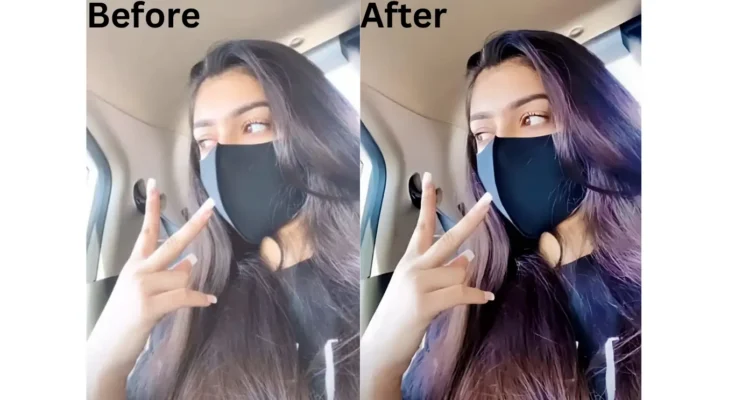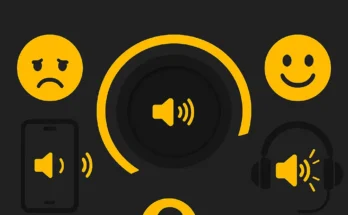With the growing demand for high-quality content, 4K video has become the new standard for many creators, filmmakers, and professionals. Whether you’re editing a film, a YouTube video, or promotional content, achieving 4K quality is vital for standing out in today’s media landscape. In this article, we will guide you through the steps needed to achieve 4K quality in video editing, focusing on techniques, tools, and tips that can elevate your footage to professional standards.
Understanding 4K Resolution
Before diving into the technical aspects of video editing, it’s essential to understand what 4K resolution means. A 4K video has a resolution of 3840 x 2160 pixels, which is four times the resolution of Full HD (1080p) videos. This means that 4K offers much more detail, sharper images, and a clearer picture overall. Achieving 4K quality requires high-quality source footage, appropriate equipment, and powerful editing software to maintain its clarity and definition.
Choose the Right Editing Software
To begin your journey towards 4K video editing, the first step is selecting the right software. There are several professional-grade video editing programs that support 4K editing. Software like Adobe Premiere Pro, Final Cut Pro, DaVinci Resolve, and HitFilm Express offers the tools required to edit in 4K resolution. These programs not only support 4K exports but also provide advanced tools for color grading, audio adjustments, and special effects that can enhance your video further.
When choosing the right software, consider your comfort level, project requirements, and system compatibility. For instance, Adobe Premiere Pro offers powerful tools for professionals, but if you are looking for free alternatives, DaVinci Resolve is an excellent choice with a wide range of features and exceptional color grading tools. Whatever software you decide on, ensure it can handle the demands of 4K editing.
Use High-Quality Footage
The foundation of achieving 4K quality in video editing starts with the quality of the source footage. Shooting in 4K resolution will give you the best result, but it’s crucial to maintain quality throughout the shooting process. Use cameras that support 4K recording, such as the Canon EOS R5, Sony Alpha a7S III, or the RED Komodo 6K. If you’re using older footage or footage shot in lower resolution, upscaling the video to 4K might not yield satisfactory results as it can introduce pixelation or blurriness.
Additionally, pay attention to other elements of video capture, such as lighting, lens quality, and stabilization. Well-lit, stable footage captured with a high-quality lens will enhance the overall appearance when you move into the editing stage. Avoid using cheap cameras or low-end lenses, as these may hinder your ability to produce crisp, clear 4K footage.
Color Grading and Correction for 4K
One of the most crucial steps in achieving high-quality 4K videos is color grading and correction. 4K resolution allows for more details and precision when adjusting colors, shadows, and highlights. Color grading not only enhances the visual quality but also helps in establishing a mood or theme for your project.
In your editing software, make use of the built-in color grading tools or plug-ins that provide more advanced features. For instance, DaVinci Resolve is known for its industry-leading color grading capabilities. When grading 4K footage, focus on adjusting the exposure, contrast, and saturation to highlight fine details that might otherwise be overlooked in lower resolutions. Correcting the color balance, such as removing color casts and ensuring skin tones look natural, is also essential to achieve a polished, professional-looking video.
Mastering Audio for 4K Videos
While video resolution plays a significant role in achieving high-quality content, audio quality is just as important. Poor audio can detract from the otherwise pristine video quality. Invest in high-quality microphones and audio equipment to ensure crystal-clear sound that matches the 4K visuals. If you’re recording dialogue, try to use lapel microphones or shotgun mics to capture high-fidelity sound without background noise.
In post-production, pay close attention to the audio mix. Use professional-grade audio software like Adobe Audition or Audacity to clean up audio, remove noise, and balance the sound levels. Incorporating sound effects, music, and voiceovers in the correct places can make your 4K video feel more immersive and engaging.
Exporting the Final 4K Video
Once you’ve finished editing and are satisfied with your video, it’s time to export it in 4K resolution. In your video editing software, choose the appropriate export settings to ensure the video maintains its quality. Be sure to select the H.264 or H.265 codec, as these offer high-quality compression while keeping file sizes manageable. Choose a bitrate that’s suitable for 4K video, typically between 40-50 Mbps, to prevent the video from becoming too large or too compressed.
Keep in mind that exporting 4K video can be resource-intensive, so having a powerful computer with a strong GPU is essential. If your system struggles with 4K exports, you may need to consider upgrading your hardware, including adding more RAM or getting a more capable graphics card.
Utilize Proxies for Faster Editing
Working with 4K footage can be taxing on your system, especially if you’re editing on a lower-end computer. To solve this, many video editors use proxy files. Proxies are lower-resolution versions of your original 4K footage. They allow you to edit quickly without overloading your computer. Once the editing is complete, you can relink the proxies back to the original 4K files for export, ensuring you keep the highest resolution.
Most professional editing software, such as Adobe Premiere Pro, DaVinci Resolve, and Final Cut Pro, offers an easy way to create proxies. This technique can significantly speed up your workflow, enabling smoother real-time editing even on less powerful computers.
Tips for Smooth Playback and Performance
Editing 4K video requires a computer with a fast processor, plenty of RAM, and a powerful graphics card. However, if your system is struggling, consider a few optimization strategies to improve performance. First, ensure that your editing software and operating system are up-to-date, as developers constantly release updates that improve performance.
Another tip is to work with a hard drive or solid-state drive (SSD) with enough speed and storage to handle large 4K files. Avoid working from your computer’s internal storage if it is not an SSD, as slower hard drives can bottleneck your workflow. Additionally, adjusting playback settings within your editing software, such as lowering the playback resolution, can provide a smoother editing experience.
Conclusion
Achieving 4K quality in video editing is a combination of using the right tools, techniques, and hardware. By shooting with high-quality equipment, selecting a professional-grade video editing software, and focusing on color grading, audio, and exporting, you can ensure that your final product is nothing short of exceptional.
The process of editing 4K footage can be demanding, but with the right resources and knowledge, it’s possible to create stunning, high-quality videos that captivate and engage your audience. Whether you’re creating content for a brand, YouTube, or a short film, mastering the art of 4K video editing will elevate your projects to a whole new level of excellence.
APK FILE Download
1. What equipment do I need to shoot 4K video?
To shoot 4K video, you’ll need a camera that supports 4K recording. Popular options include the Canon EOS R5, Sony Alpha a7S III, and Panasonic Lumix GH5. Along with the camera, make sure you use high-quality lenses, a stabilizer or tripod to avoid shaky footage, and proper lighting to capture clear, crisp details. Additionally, using a memory card with a high write speed is essential for recording 4K footage without issues.
2. Can I edit 4K video on a standard laptop?
Editing 4K video on a standard laptop can be challenging because it requires powerful processing power and a high-performance graphics card. While it is technically possible, you may experience slow performance or lag. To edit 4K videos smoothly, it’s best to use a laptop with a high-end CPU, plenty of RAM (at least 16GB), and a dedicated graphics card. Alternatively, you can use proxies to make the editing process faster on a lower-end system.
3. How can I reduce the size of a 4K video without losing quality?
To reduce the size of a 4K video without losing much quality, you can compress it using an efficient codec like H.265 (HEVC). This codec offers better compression than H.264, preserving high quality while reducing file size. Additionally, adjusting the bitrate during export can also help lower the file size without sacrificing too much visual quality. However, avoid going too low on the bitrate, as it could result in noticeable artifacts.
4. Why does my 4K footage look blurry after editing?
Blurry 4K footage can occur for several reasons. One of the most common issues is exporting the video at a lower resolution, which can degrade the image quality. Ensure that you are exporting the video in the same 4K resolution as your original footage. Another reason could be a lack of sharpness or focus during shooting. Always check that your camera settings are optimized for sharpness, and use appropriate lenses for clear results.
5. How do I improve 4K video quality after shooting?
Improving 4K video quality after shooting primarily involves color grading, sharpening, and noise reduction during post-production. Use color correction tools to balance exposure, contrast, and white balance. Applying subtle sharpening filters can also bring out more detail in the footage. If your video has noise or grain, use noise reduction filters to clean it up. These steps, along with proper editing techniques, can significantly enhance the overall quality of your 4K footage.