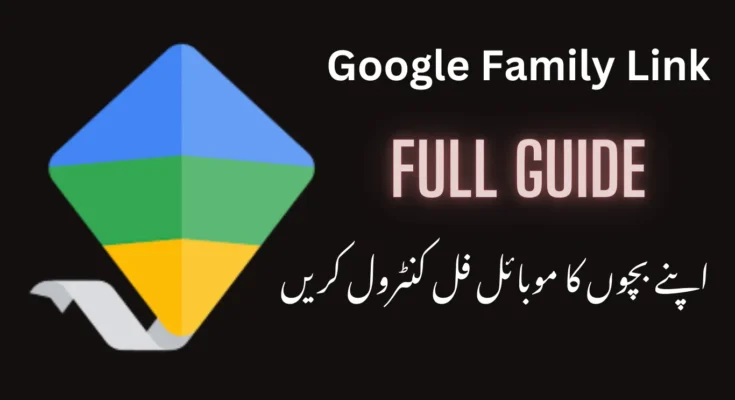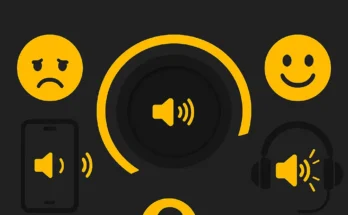In today’s digitally connected world, children and teenagers are exposed to online platforms at a much younger age. This brings both opportunities and challenges for parents who want to ensure their children’s online safety while also giving them the freedom to explore. Google Family Link is one of the many tools that parents can use to manage their child’s device usage, monitor activities, and set restrictions. In this article, we’ll explore Google Family Link in detail, how it works, its features, benefits, and how it can help you maintain a healthy balance between technology use and real-life experiences.
What is Google Family Link?
Google Family Link is a free service developed by Google to help parents manage their children’s devices, monitor their activities, and set appropriate boundaries when it comes to technology. It allows parents to control settings on their child’s Android phone or tablet, as well as monitor their screen time, apps, and location. Family Link is compatible with most Android devices, as well as Chromebooks, making it a versatile tool for managing various digital platforms in your family.
The app provides a central hub for parents to set rules and track their children’s device usage, offering a more balanced approach to digital parenting. Unlike basic device restrictions, Family Link comes with a range of customizable features, ensuring that parents can tailor settings based on their child’s age, maturity, and specific needs.
Getting Started with Google Family Link
Setting up Google Family Link is a simple process. Both parents and children will need to have Google accounts to use the service effectively. Below is a step-by-step guide to help you get started:
- Download the Family Link App: First, download the Family Link app on your own device. You can find it on the Google Play Store or Apple’s App Store.
- Create a Google Account for Your Child: If your child doesn’t already have a Google account, you will need to create one. Family Link allows you to create a new account or link your child’s existing account, provided they meet the age requirements for a Google account in your country. For children under the age of 13 (depending on location), Google Family Link is the default method for managing their accounts.
- Link Your Child’s Device: After setting up your child’s Google account, you will need to link it to their Android device or Chromebook. You will be prompted to sign in to the device with your child’s Google credentials, after which you will be able to manage their settings from the Family Link app.
- Customize Settings and Preferences: Once the devices are linked, you can begin customizing settings such as screen time limits, app permissions, and web filtering.
Key Features of Google Family Link
Google Family Link offers a wide array of features that help parents manage their child’s device usage. Let’s take a closer look at some of the most important ones:
1. Screen Time Management
One of the most popular features of Family Link is the ability to manage and control your child’s screen time. With this feature, parents can set daily screen time limits for specific apps or the device as a whole. For example, if you want your child to spend no more than an hour a day on social media apps or gaming, you can set these limits in advance. Once the time is up, the device will lock, and your child won’t be able to access it until you allow more screen time.
2. App Management
Family Link allows parents to approve or deny app downloads and purchases from the Google Play Store. If you want to ensure your child isn’t downloading apps that aren’t age-appropriate, you can easily set up app permissions. You can also manage which apps your child is allowed to access and remove unwanted apps remotely.
3. Activity Reports
Family Link provides detailed activity reports that give you insight into your child’s usage patterns. These reports show how much time they spend on various apps, which apps they use most frequently, and whether they’re adhering to screen time limits. This can help you assess whether adjustments are needed in your child’s device usage.
4. Location Tracking
Google Family Link includes a location tracking feature that lets you see where your child’s device is in real-time. This is particularly useful for parents with younger children or teenagers who are just beginning to venture out on their own. With the location tracking feature, you can know when your child arrives at school or leaves a specific location, offering a sense of security.
5. App Activity Notifications
You will receive notifications when your child installs a new app or starts using a new one. This ensures that you’re always aware of what your child is doing on their device, and it gives you the opportunity to review and approve new apps if necessary.
6. Blocking and Restricting Content
Family Link offers robust tools for restricting access to inappropriate content. You can filter websites and apps based on your child’s age and maturity level. The app also lets you block specific websites and restrict access to certain types of content, ensuring that your child’s online experiences are safe and age-appropriate.
7. Remote Locking
If you need to limit your child’s device usage for any reason—whether it’s time for dinner or a family outing—you can remotely lock their device through the Family Link app. This feature ensures that the device is temporarily unavailable without needing to take it away physically.
8. Managing Google Services
Parents can also manage Google services like YouTube and Gmail through Family Link. For instance, you can disable the ability to use Gmail or block access to YouTube, which can be especially useful if you’re concerned about the types of content your child might encounter on these platforms.
Benefits of Using Google Family Link
1. Safety and Security
One of the main advantages of using Family Link is the enhanced safety and security it provides for children. By controlling app downloads, restricting content, and tracking online activity, parents can ensure their child is not exposed to harmful or inappropriate material while online.
2. Improved Time Management
Managing screen time and setting time limits helps children develop better time management skills. With Family Link, kids can’t spend endless hours glued to a screen. Parents can encourage their children to engage in other activities, such as reading, playing outside, or spending quality time with the family.
3. Peace of Mind
With features like location tracking and activity reports, Family Link gives parents peace of mind, knowing they can monitor their child’s whereabouts and online activity. This sense of control can be comforting, especially when your child is old enough to go out on their own or engage with the online world independently.
4. Promotes Healthy Digital Habits
By establishing boundaries and encouraging balance, Google Family Link helps children develop healthier relationships with technology. Setting screen time limits, promoting breaks, and discouraging excessive usage can encourage children to use their devices in moderation.
5. Easy to Use
The Family Link app is user-friendly, making it accessible for parents who may not be tech-savvy. The interface is simple, and the app provides clear instructions on how to manage settings. You don’t need to be an expert in technology to use this app effectively.
Limitations of Google Family Link
While Google Family Link offers a comprehensive range of features, there are a few limitations that parents should be aware of:
- Limited to Google Devices: Family Link is primarily designed for Android devices and Chromebooks. If your child is using an iOS device, you will need to look for other parental control apps, as Family Link’s functionality is limited on iPhones and iPads.
- Requires Active Internet Connection: Since Family Link operates through a Google account, an active internet connection is required for it to work effectively. This could be a problem in areas with limited connectivity.
- Not a Substitute for Parental Guidance: While Google Family Link can help manage and monitor a child’s online behavior, it is not a substitute for active parental involvement. The app works best when used in conjunction with open communication and discussions about responsible device usage.
Conclusion
Google Family Link is a powerful and user-friendly tool that helps parents manage and monitor their child’s digital life. With features like screen time management, app control, location tracking, and content filtering, it provides a balanced approach to ensuring online safety. By using Family Link, parents can rest assured that they have a comprehensive way to keep their child’s device usage in check while still allowing them the freedom to explore and learn through technology.
As technology continues to evolve, tools like Family Link play a vital role in helping parents navigate the complexities of raising children in a digital age.
1. How do I set up Google Family Link for my child?
To set up Google Family Link, you need to download the Family Link app on your own device first. Then, you can either create a new Google account for your child or link their existing Google account. Afterward, you’ll need to sign in to your child’s device with their Google credentials. Once everything is connected, you can start managing the device settings and apply restrictions through the Family Link app.
2. Can I use Google Family Link on iOS devices?
Google Family Link is primarily designed for Android devices and Chromebooks. While you can manage some features of your child’s Google account through an iOS device, the full functionality, including real-time location tracking and screen time controls, is limited on iPhones or iPads. For iOS devices, you’ll need to look for other parental control options.
3. Can I monitor my child’s activity on other platforms like YouTube or Gmail?
Yes, Google Family Link allows you to manage and monitor your child’s use of other Google services, including YouTube and Gmail. You can block YouTube access, limit YouTube usage to approved content, and manage Gmail settings to restrict communication. This gives you additional control over your child’s online presence across different platforms.
4. How does location tracking work on Google Family Link?
Google Family Link includes a real-time location tracking feature that allows parents to see where their child’s device is. The location is shown on a map within the app, helping you keep tabs on your child’s whereabouts. This feature can be particularly useful when your child is old enough to go out independently or attend extracurricular activities.
5. Can I block certain apps or websites using Family Link?
Yes, Google Family Link lets you block specific apps and websites from being accessed on your child’s device. You can either restrict access to entire categories of content, such as adult material, or choose to block particular websites and apps that you deem inappropriate or unnecessary for your child.
6. Can my child bypass the screen time limits?
While it’s difficult for children to bypass screen time limits if they don’t have administrative access to the device, they can still request more screen time through the app. As a parent, you can approve or deny these requests, ensuring that you maintain control over your child’s device usage.
7. Is Google Family Link free to use?
Yes, Google Family Link is completely free to use. There are no hidden costs or subscription fees associated with the app. All features, including screen time management, activity monitoring, and location tracking, are available at no charge, making it an accessible tool for all parents.